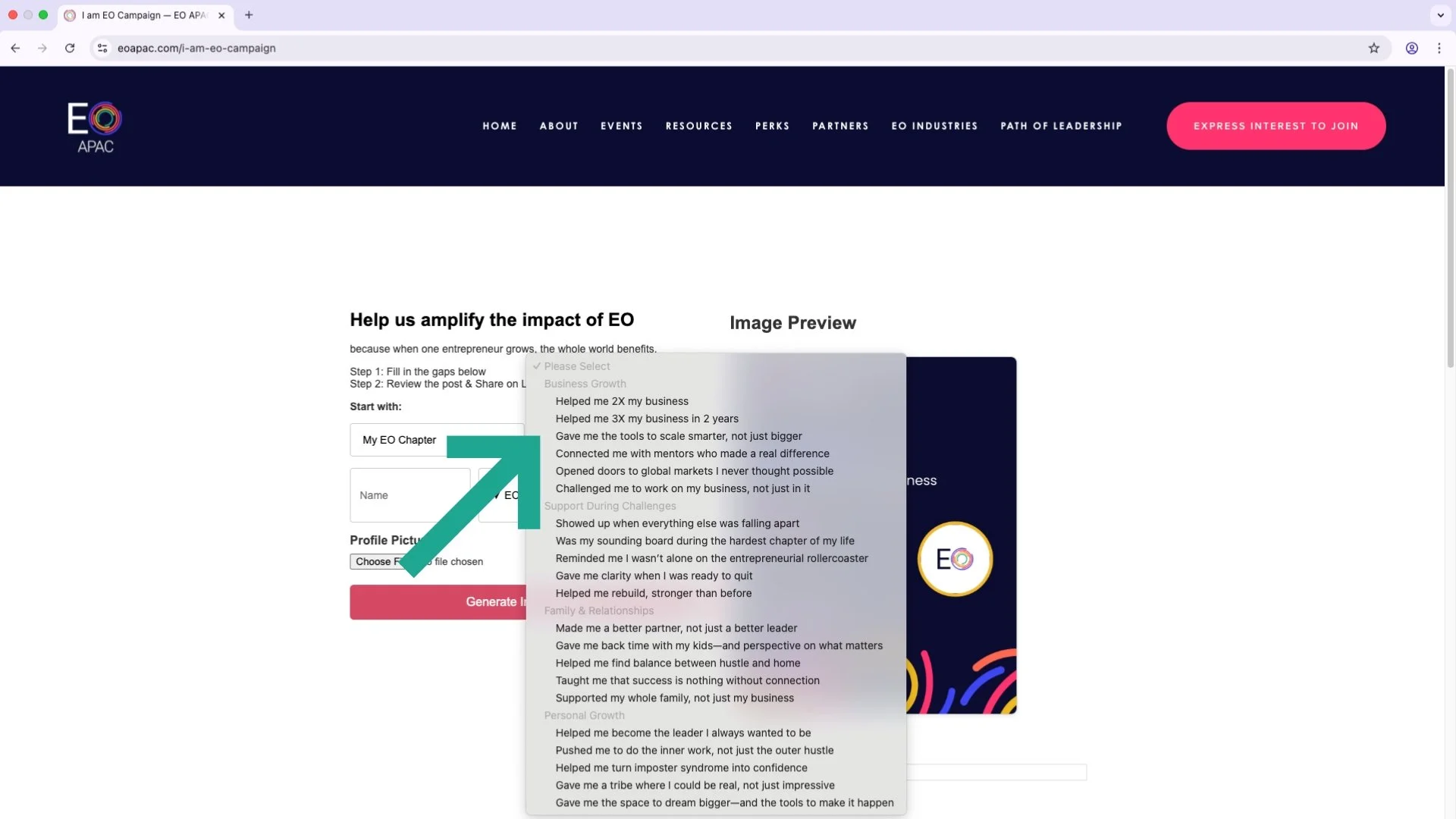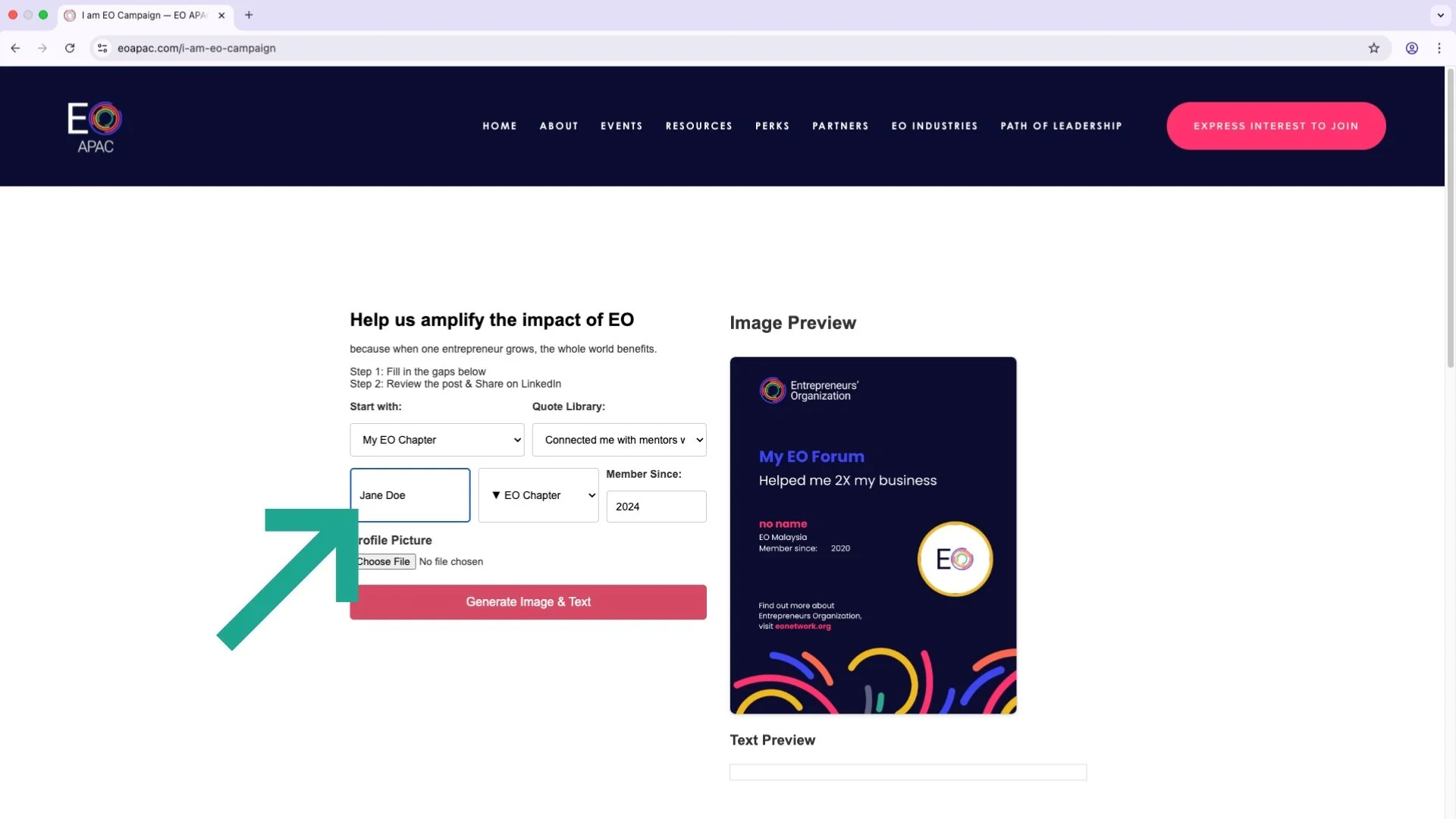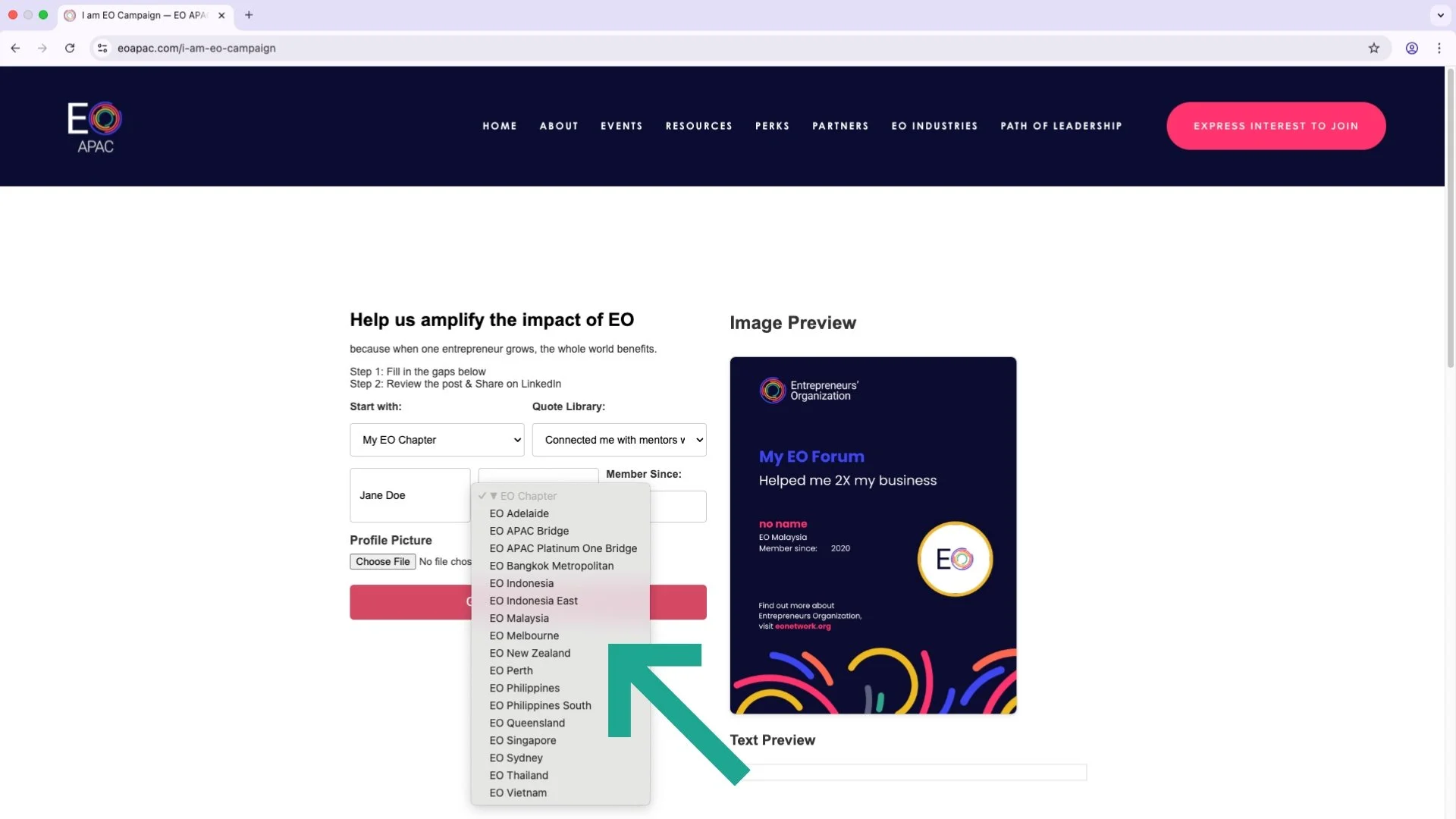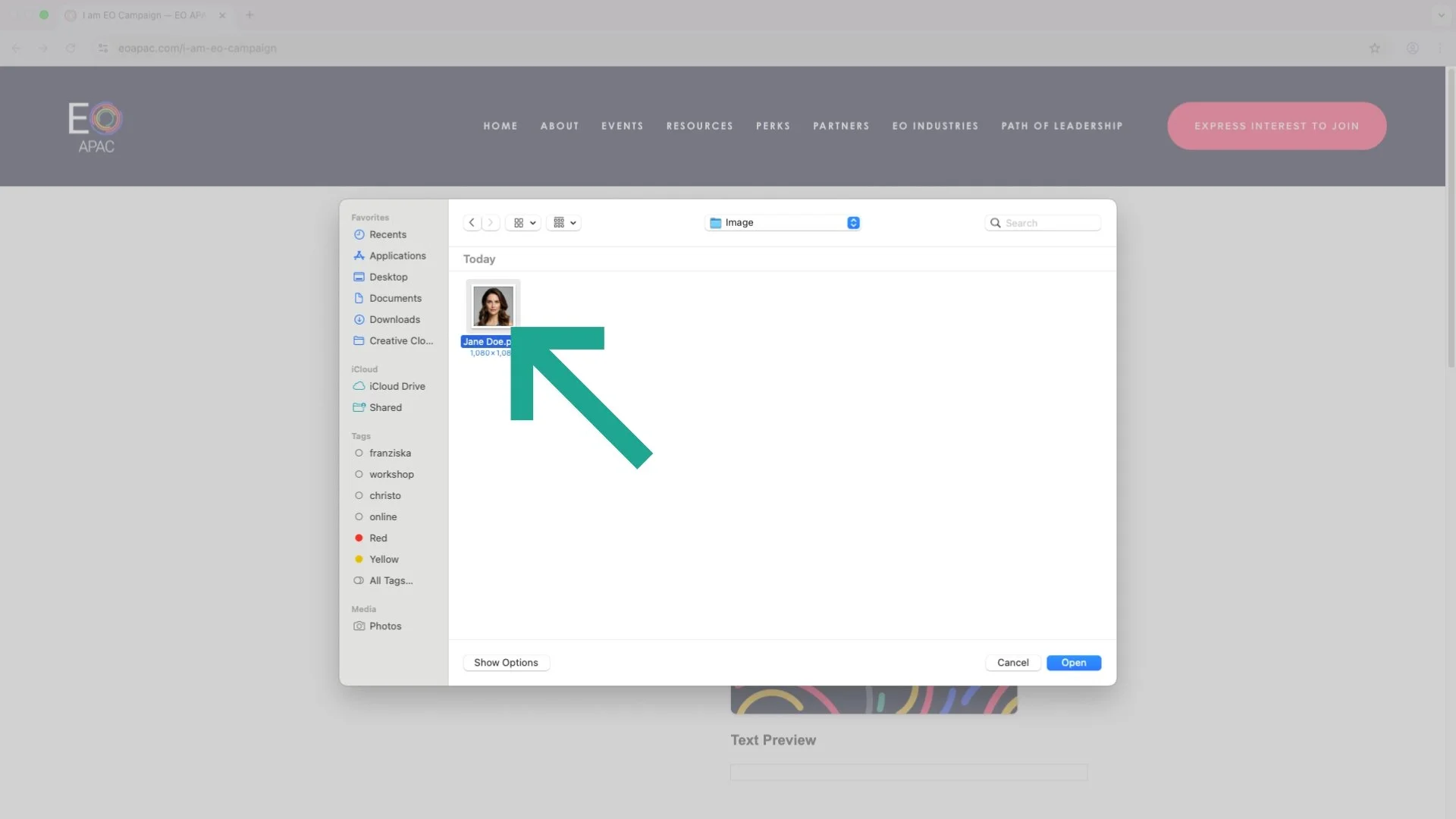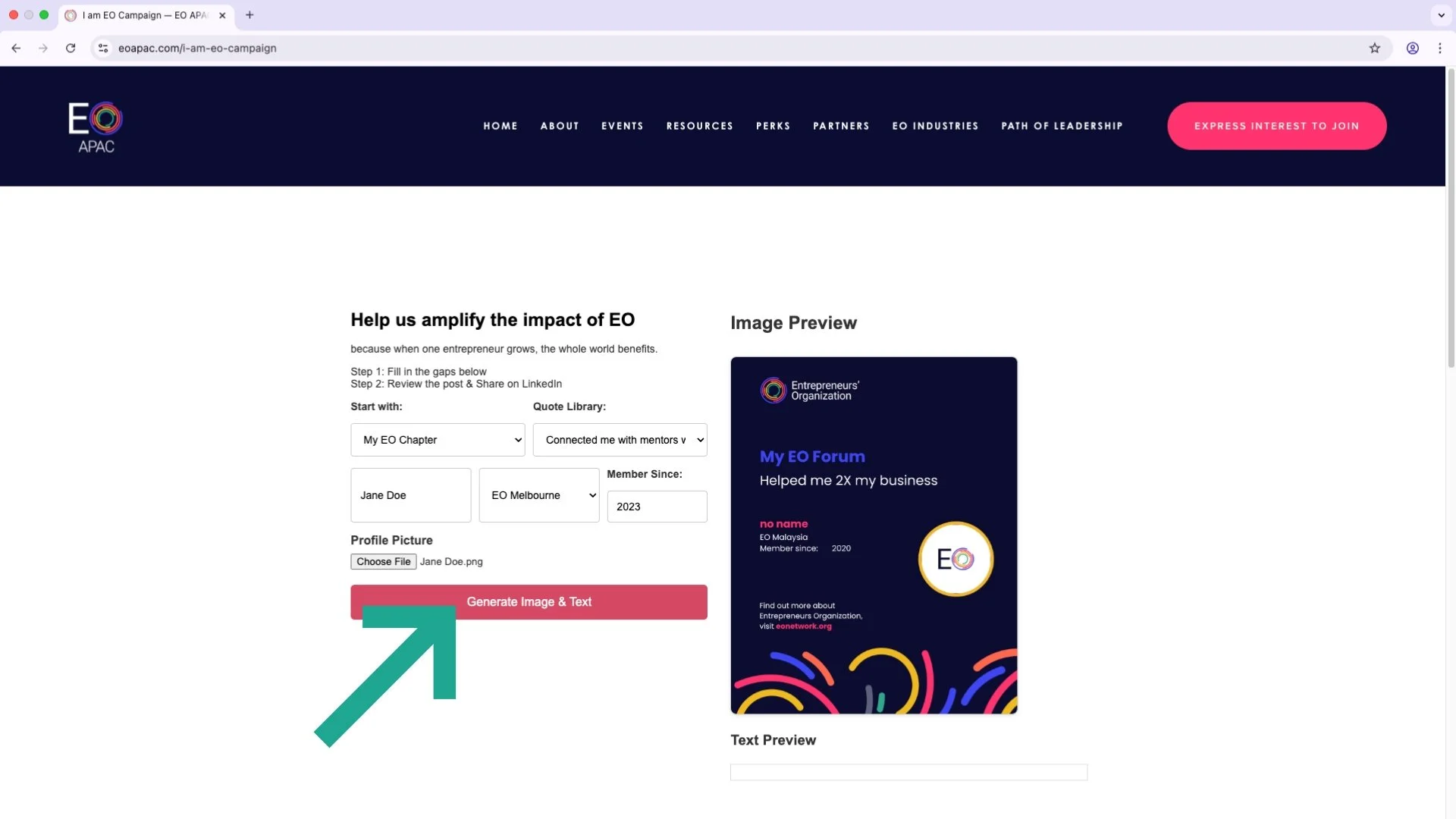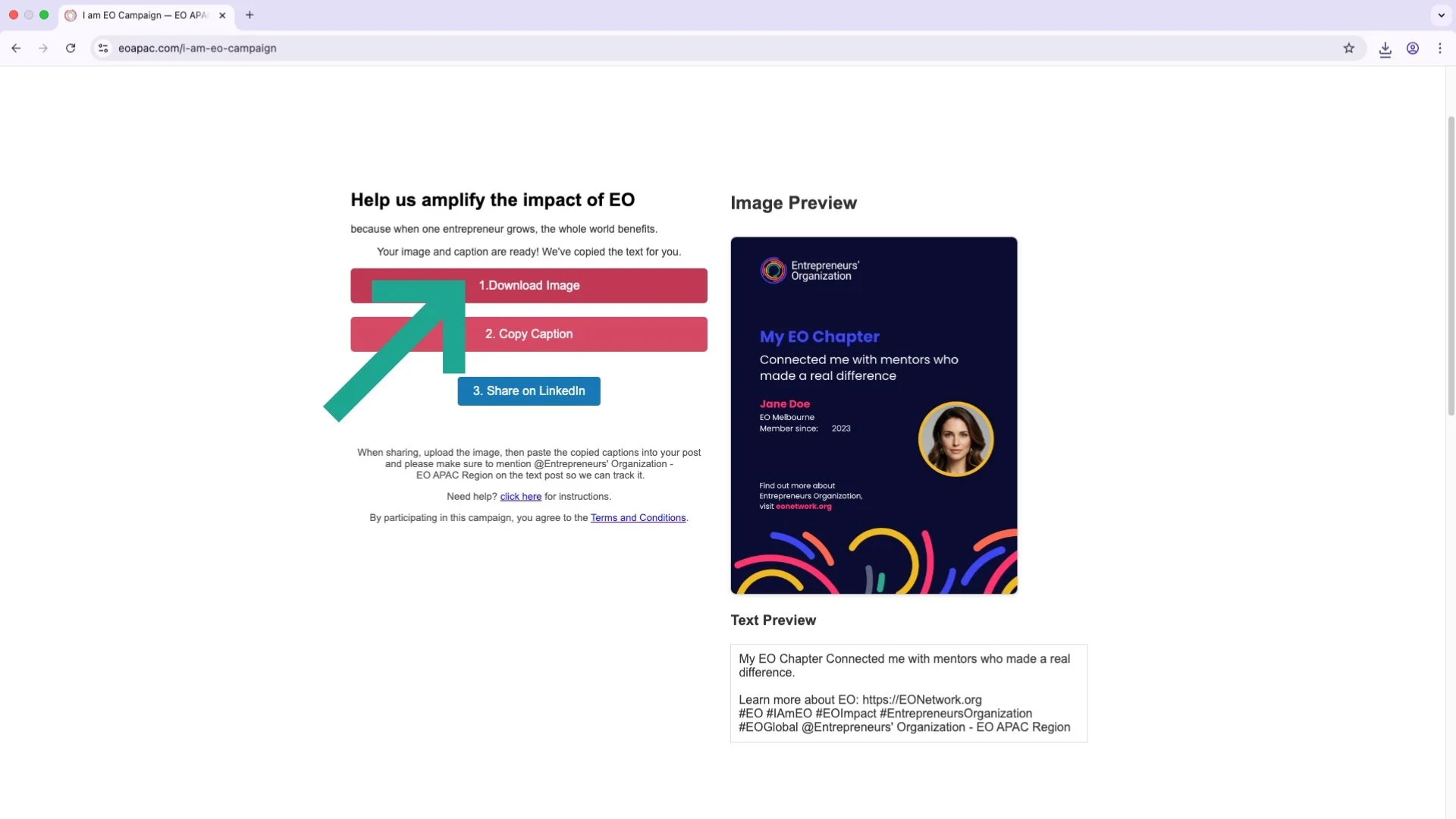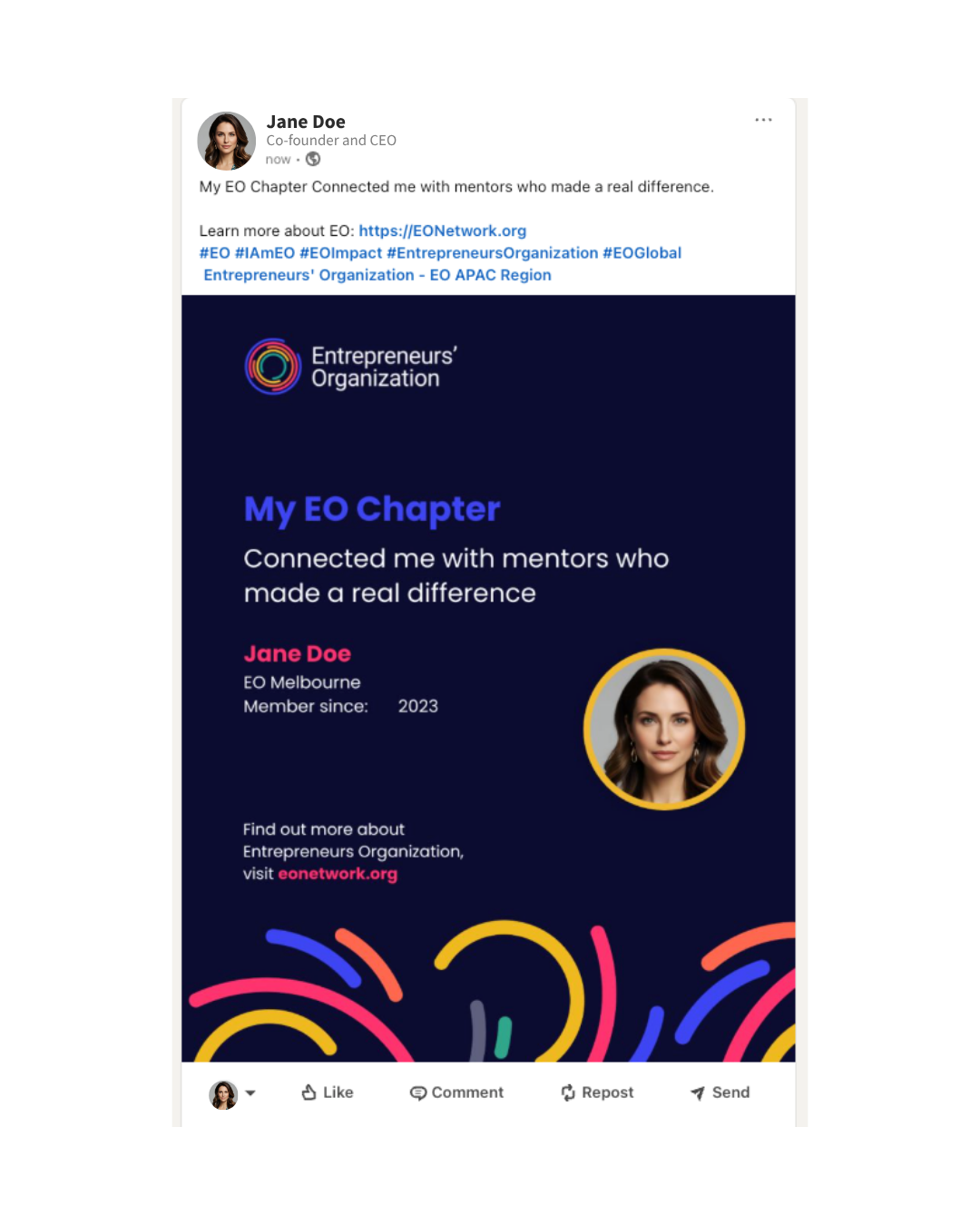Video Tutorial
Instructions:
Open your browser and go to https://eoapac.com/i-am-eo-campaign
Fill the gaps below by clicking on the menu box:
Select an option to start with (My EO Forum / My EO Chapter / EO):
Click on the Quote Library menu box to see all available quotes:
Click to select a quote that best applies to your experience:
Click on the Name box and type your name:
Click on EO Chapter box and select your chapter:
Select the year you started your membership by using the up/down arrows, or enter it manually in the 'Member Since' box:
Click ‘Choose File’ to upload your profile picture:
Select an image from your drive:
Click ‘Generate Image & Text’ and wait a few seconds for your image to begin uploading:
Review the image preview and ensure all your details are accurate.
Click ‘Download Image’ to save your generated image.
Click 'Copy Caption' to copy the generated text to your clipboard:
Click ‘Share on LinkedIn’ to be redirected to your LinkedIn page (sign-in required):
Once you're on LinkedIn, you'll be prompted to start a post. Tap the photo icon first to upload the image you generated earlier:
Select the image from your drive (check your Downloads folder):
Click the text box and press Ctrl+V (Cmd+V on Mac), or right-click and select ‘Paste’ to insert the text you copied earlier:
Tap on 'Entrepreneurs' Organization – EO APAC Region' to tag us and ensure your post is officially counted. The text will turn bold once the account is successfully tagged:
Take a moment to review everything, then hit 'Post'. (Feel free to add to the quote as you see fit, but please do not alter the bottom section, from 'Learn more about EO' until the 'EO APAC Region' tag, as this helps us track the posts of the campaign.)
Here's a preview of what an official post could look like:
Share this campaign with your fellow chapter members for a chance to win up to $2,100 for your chapter!